by Santhakumar Munuswamy
Posted on 29 June 2016
HoloLens
In this article we will discuss how we can understand the HoloLens, Prerequisites. setting up the environment and so on. We can able to build holographic apps and run the apps in HoloLens device. There is no separate SDK for HoloLens, build holographic apps using Visual Studio 2015 with the Windows 10 SDK. Actually, I am eager to learning HoloLens when was introduced HoloLens by Microsoft, but unfortunately which is very costly $3000 for buy on device. Microsoft was introduced the HoloLens Emulator for Visual Studio 2015. It is highly recommend installing the Unity game engine as an easy way to get started creating holographic apps.
Background
Holographic is a mixed reality platform development by Microsoft and its build around the API of Windows 10. It’s used various sensor, a hing definition stereoscopic 3D optical head mounted display, and spatial sound to allow for augmented reality application. It is respond to you gaze, gestures and voice commands, and can
interact with real world surface around us.
Prerequisites
You have to download the following software and install them on your PC.
1. Windows 10
2. Visual Studio 2015
3. Windows 10 SDK
4. HoloLens Emulator
5. Unity HoloLens Technical Preview
Visual Studio 2015 Community Edition
You can download and install the free community edition of Visual Studio 2015 from Microsoft Developer portals.
HoloLens Emulator
It’s enable you to run the apps on Windows Holographic in a virtual machine without a HoloLens device.
This package also includes holographic DirectX project template for the Visual Studio 2015. You can download. and install the HoloLens Emulator here
Note: Your system must support Hyer-V for the HoloLens emulator installation required in your PC.
Unity HoloLens Technical Preview Beta 20
The Unity engine is an easy way to get started building a holographic app. HoloLens support in Unity is
available through a custom version of the Unity Editor and Run time which is now available to download
for free on the Unity website. You can download and install the Unity HoloLens here
System Requirement
It is required hardware as Hyper-V and RemoteFx for the Hololens emulator
- Windows 10 Pro, Enterprise, or Education with 64 bit
- 64 bit CPU
- CPU with 4 cores
- 8GB RAM
- Additionally, Graphic card is required
Note: The windows 10 home edition does not support Hyper-V
Setting up the Environment
If you want to know how to install the Window 10 SDK, HoloLens Emulator and Unity HoloLens, the step-by-step guide is available on
We have discussed window 10 SDK features in the my previous article. Now, Lets start the HoloLens Emulator steps
Double Click “EmulatorSetup” and then click Run button.
The Microsoft HoloLens Emulator window will be open; select a checkbox “Install the Microsoft HoloLens
Emulator 10.0.11082.1039 to this computer" then Click Next button.
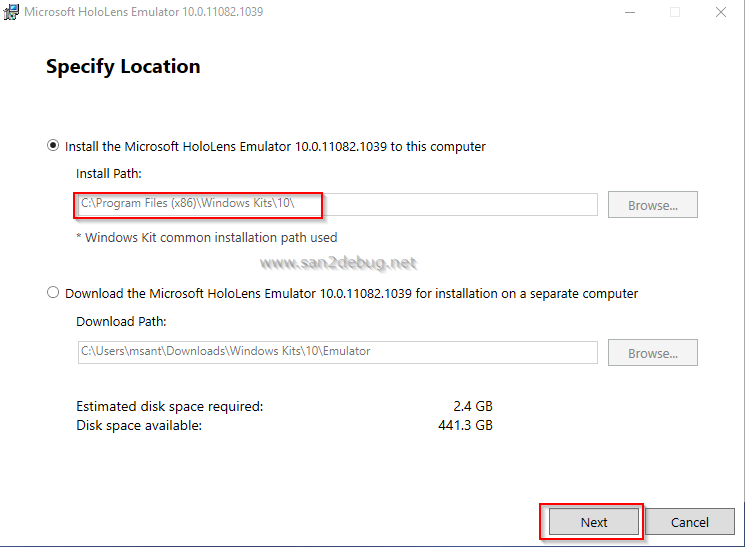
The Windows Kits Privacy window will be opened and select a checkbox “No,” then click Next button
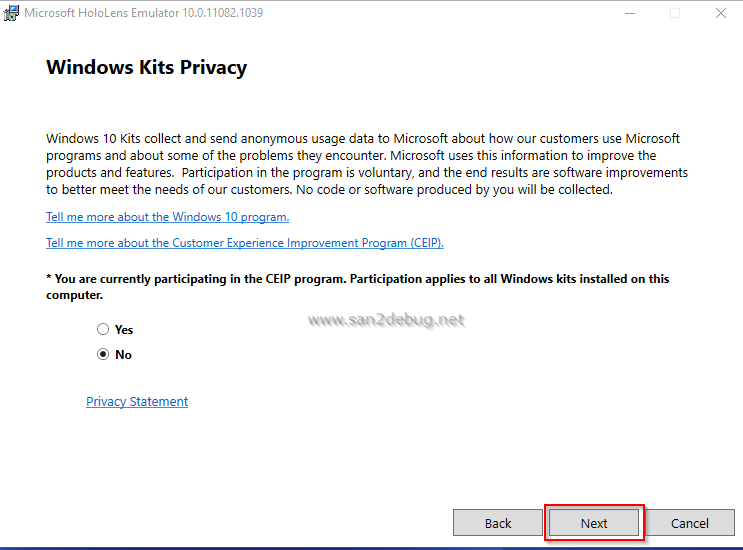
The License Agreement window will be opened and click Accept button.
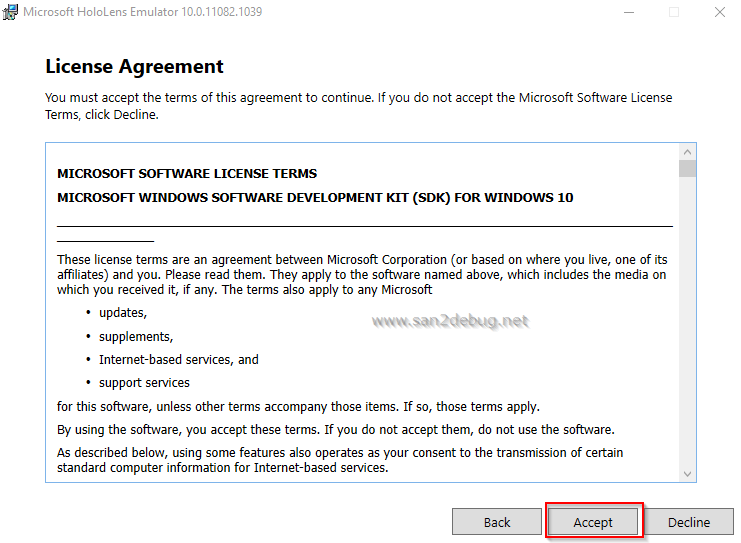
You can select the features you want to install into your system and click Install button
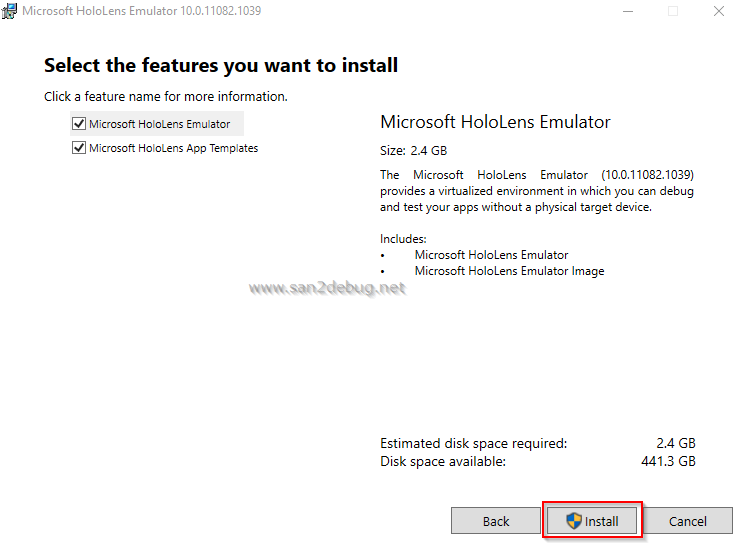
Installing features on progress as below screen shot
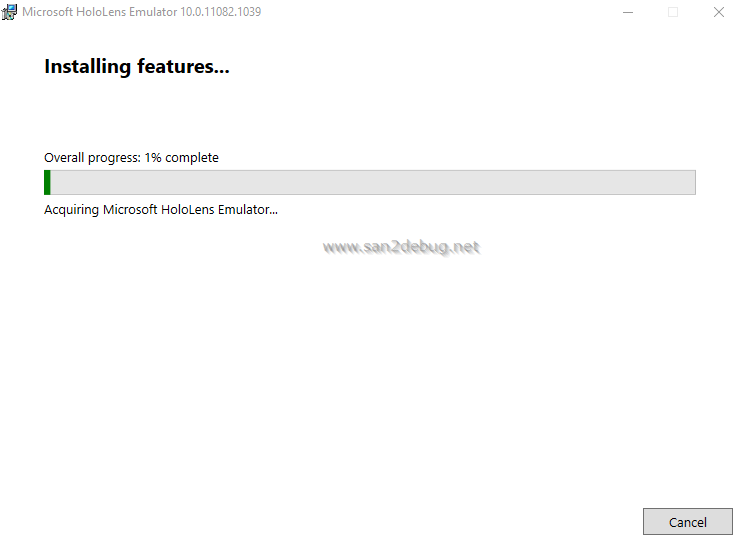
After successful installation of the HoloLens Emulator, click Close button.
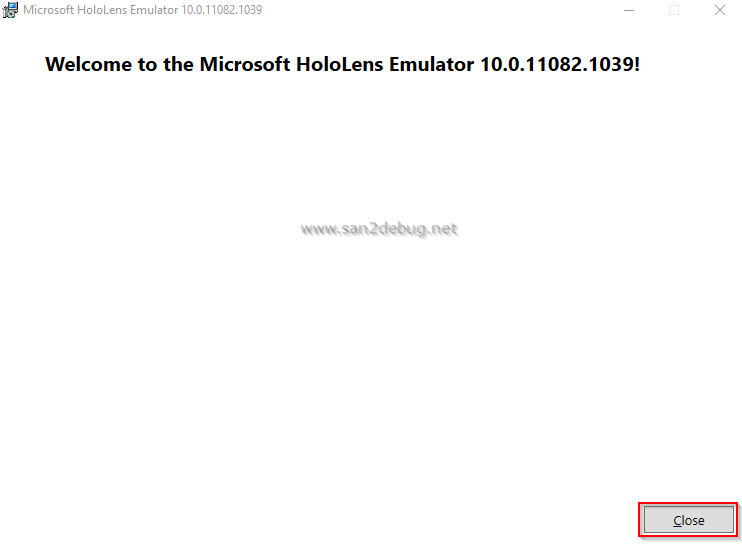
How to develop, build and run Holographic App
We are going to discuss how to develop, build and run on the Holographic Hello World App and show
the demo in HoloLens Emulator. We will see the step by step guidelines for the Holographic Hello World App
creation here
Step 1:
Open Visual Studio 2015. Go to file menu, point to new and then click new project. New Project window will open,
you can select a installed template like “ Holographic” under the Windows on Visual C# Template, and then select
a Holographic DirectX 11 App (Universal Windows) and type Project Name HoloHelloWorld. Choose the project
location path and then click on the OK button.
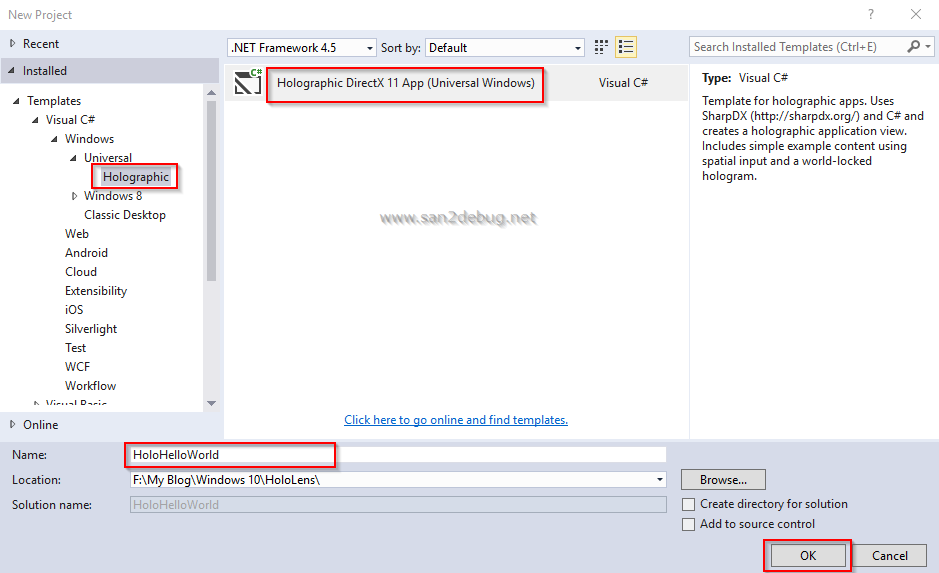
Now, you can see the HoloHelloWorld project structure as in the following screen shot.
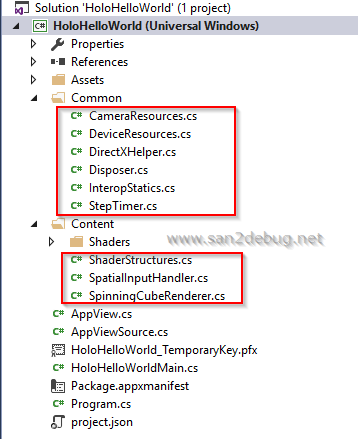
Step 2:
Now, if you can run the Default Cubed Apps with the HoloLens Emulators, you can see how an apps looks, as shown below:
Select a Debug and HoloLens Emulator 10.0.11082.1039 option to run the apps
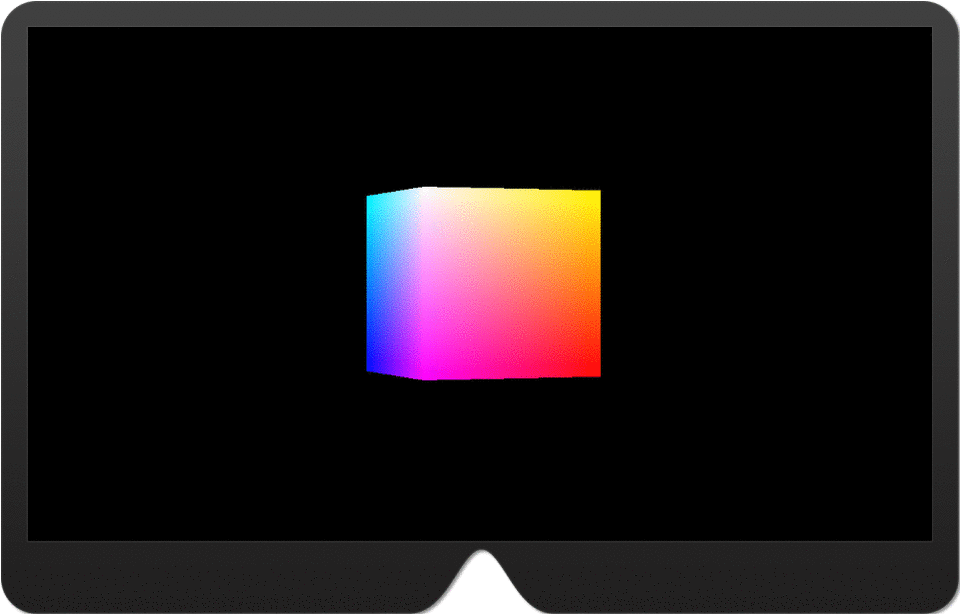
Step 3:
Now, Lets start to run the existing universal windows hello world app in HoloLens emulator. You can learn universal windows apps step-by-step guidelines in the my previous article as
Now, if you can run the UWP Hello World Apps with the HoloLens Emulators, you can see how an apps looks, as shown below:
Select a Debug and HoloLens Emulator 10.0.11082.1039 option to run the apps
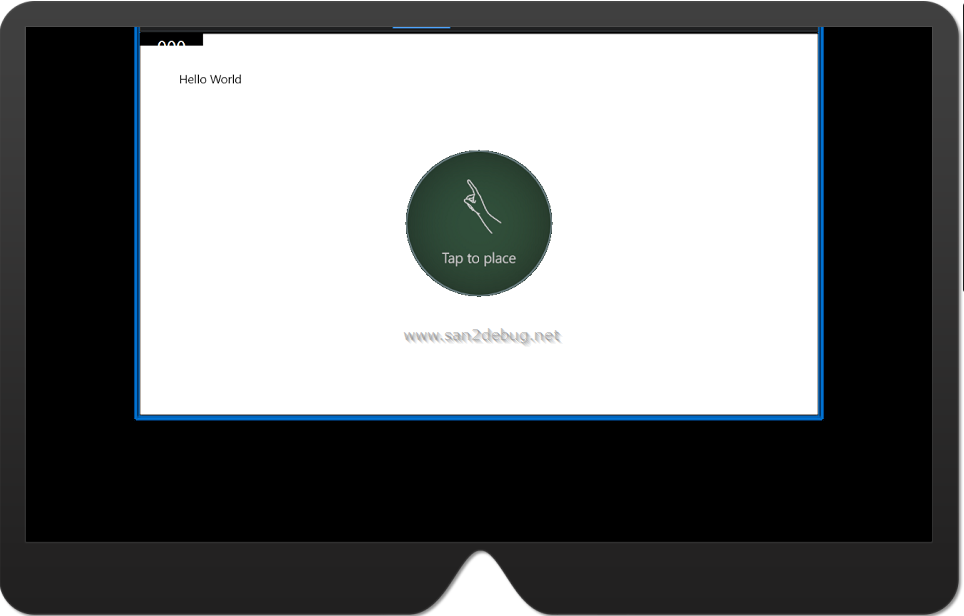
Reference
Conclusion
I hope you understood the HoloLens and how to develop, build and run it on HoloLens Emulator. I have
covered all the required things. If you find anything that I missed in this article, please let me know.
Please share your valuable feedback or suggestions.